Graphical User Interface¶
Reminder for installing the software: (https://redmine.umr-cnrm.fr/projects/snowtools_git/wiki/Install)
The proreader command allows launching a Graphical User Interface in order to explore your PRO.nc file obtained by a SURFEX-Crocus simulation.
It is also possible to explore FSM.nc files.
Just launch:
proreader
It's also possible to launch directly a file with the command
proreader PRO_filename [-v variable to plot] [-p variable for vertical profile] [-a altitude] [-as aspect] [-s slope] [-m massif]
défault variable is SNOWSSA and default profile is SNOWTEMP. Altitude, aspect, slope and massif are variables coming from PRO.nc file obtained by a SURFEX-Crocus simulation.
For a FSM.nc file, we propose you first to explore your file with the command proreader alone.
In actual Surfex version, the names of variables are:
WSN_VEG, SNOWRO, SNOWTEMP, SNOWLIQ, SNOWDZ, SNOWDEND, SNOWSPHER, SNOWSIZE, SNOWSSA, SNOWSHEAR, RSN_VEG, ASN_VEG, ACC_RAT, NAT_RAT, SNOWIMP1, SNOWIMP2. You have access to long name with GUI interface. If your PRO-file doesn't get all variables, it is detected by the GUI interface. Similarly, for FSM-files, the long name are detected by the GUI interface.
The GUI interface offers the possibility to plot:
- for PRO.nc and FSM.nc files: a temporal evolution of any internal property of the snowpack through a color-scale ("Standard Plot").
Browsing inside the plot along the time axis provides a detailed 1d vertical profile for the corresponding date.
- for PRO.nc only: a massif comparison. The internal property of the snowpack for each massif ("Massif Plot")
There is a time scale above the graphic to change the date.
Browsing inside the plot along the time axis provides a detailed 1d vertical profile for the corresponding massif.
- for PRO.nc and FSM.nc files: a member comparison. The internal property of the snowpack for each member of a prevision ("Member Plot")
There is a time scale above the graphic to change the date.
Browsing inside the plot along the time axis provides a detailed 1d vertical profile for the corresponding member.
This functionnality is done for Meteo France 's files structure. All the member are separated in mb0000, mb0001, ... folder and the PRO-file has the same name inside each folder.
When clicking on "open", please select the first pro file (folder mb0000 or mb0001). All other files will be found automatically.
YOU MUST HAVE 'mb0' in your directory only once.
Typically, it should look like '/home/name/folder1/folder2/mb0000/pro/PRO_file.nc' or '/home/name/folder1/folder2/mb0000/PRO_file.nc' without 'mb0' in the name, folder1, folder2.
This functionnality cope with FSM files also if all the members are all in the same folder.
- for PRO.nc and FSM.nc files: height evolution. You choose the internal property of the snowpack you want to follow and you choose the height. Direction "up" means from the ground to the top layer of snow. Direction "down" means from the top of the snow layer to the ground. For example, if you want to follow the SSA 10 cm under the surface of the snow, you choose "10" in height and "down" in direction (and SNOWSSA in variable to plot).
When you launch proreader, it should look like: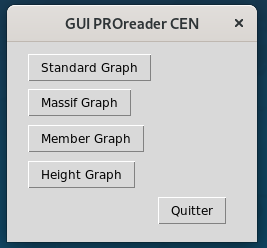
Choose the mode you prefer (Standard Graph could be a good first choice if you don't know the tool)
Use of the GUI is normally intuitive, you just have to follow the following steps:
1 Import file
2 Choose the variable you want to plot
3 Choose another variable (or the same) in order to plot a profile of the snowpack
If your PRO.nc file contains more than one point, you'll have to choose also the massif, altitude, slope and orientation. If there is only one point, this choice are filled automatically.
Then you can plot and enjoy (we hope).
In standard graph, the date scale is active only if you're plotting spectral variables. Otherwise, it should be inactive.
The graph should look like: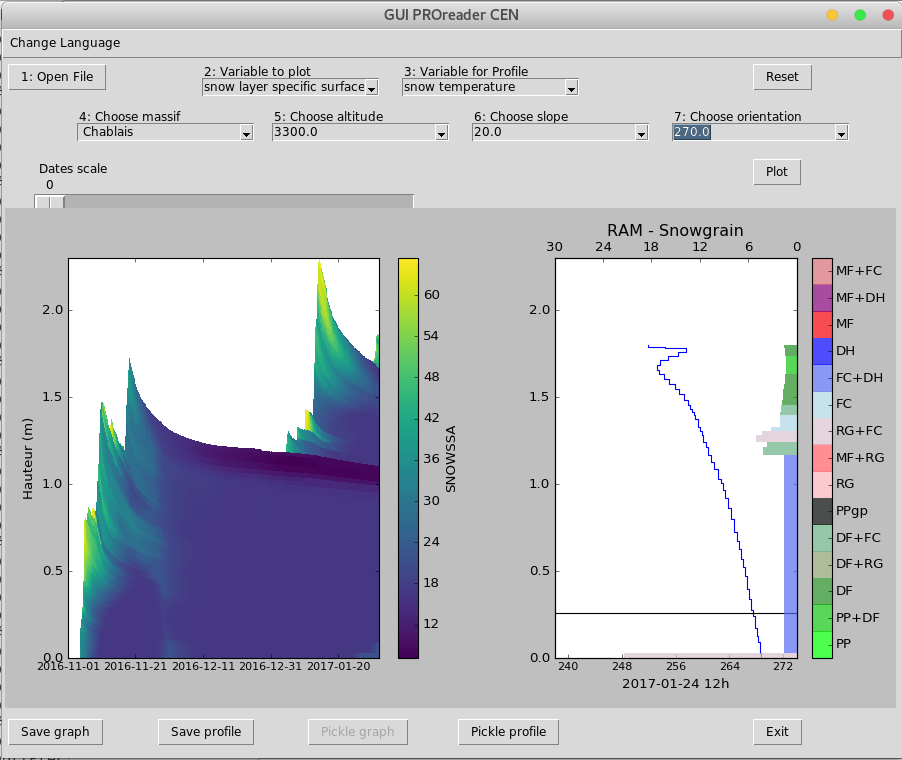
Warning: with long time periods (1000 dates), there is an automatic sampling in order to speed up the interactivity. So if you see: 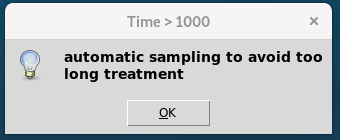
Don't be afraid and just click OK !!
If you prefer your own control for sampling, you can "cut" your PRO.nc file with ncks command ( http://nco.sourceforge.net/nco.html#Subsetting-Files ).
This is not necessary with daily outputs in yearly files, think about it when setting your s2m simulations.
When reporting a bug with proreader, please use the `--debug` option and report corresponding errors.